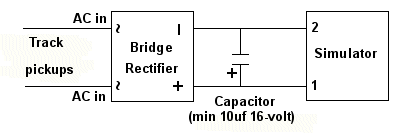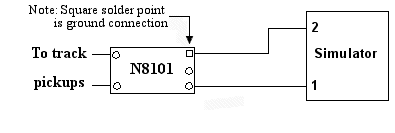Best viewed using:
Internet Explorer
or
Mozilla Firefox
Connecting the N8050, N8051 or N8052 Custom Simulator
Installing either of these simulators is very straightforward. Their tiny size and thin construction will allow them to be placed in many spaces too small for even the smallest Z-scale decoder. Because these modules have circuitry on both sides, care must be taken to be sure that the components or wires soldered will not make contact with any metal object (such as a locomotive frame) causing a short circuit.
If either the N8050, N8051or N8052 is to be used in a stationary (not track powered) application, it can also be powered by any well-filtered and regulated DC power source with an output of 6-18VDC.
Included with each module are three 6” lengths of #32 insulated wire. If necessary, these can be used for power input and function control wires.
Most wired decoders have a blue wire which is the common connection for all wired functions (F0, F1, etc.). It is the + DC connection and will be connected to solder point #1 as shown in Fig. 1.
If the decoder is a “drop-in” style without wires, consult the decoder manual and use the blue wire supplied to connect point #1 to the appropriate + solder pad.
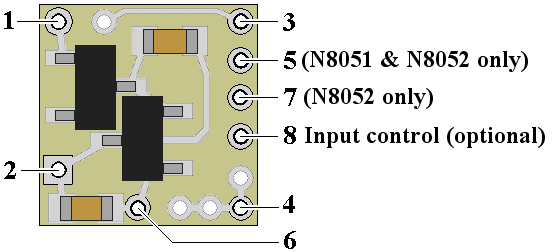
Figure 1
If the solder pad has a resistor in series with it, be sure to connect the blue wire behind the resistor (see Fig. 2). This will ensure full voltage is supplied to the module.
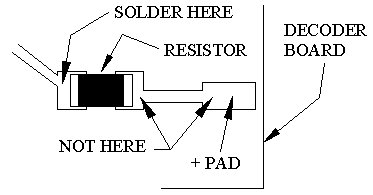
Important note: A low-wattage iron with a pointed tip should be used for connection of wires. Too much heat or solder can easily damage the wires, decoder or module and void the warranty.
Also, all connecting wires should be pre-tinned before soldering them to the module. This will make connection quick and easy and ensure excessive heat is not applied to the solder points.
Next, choose the function you want to power the Simulator and connect the appropriate function wire to solder point #2. For example: If you want F1 to power the simulator, connect the green wire to #2.
Again, if the decoder is the drop-in style, use the enclosed green wire to connect the appropriate function solder pad to #2. Make sure the pad chosen for this connection is not a “+” pad , but a function pad (– DC connection).
Whichever function you choose, make sure it is programmed for On/Off control only. Do not program the function for special effects. These simulators will control the special effects.
Direct Track powering (without a decoder connection)
All of our Simulators require a clean DC voltage of known polarity for their power source. Track power is typically provided in one of two forms. DC voltage (analog), or DCC.
Analog track power has been around for more than 75 years. Simply put, a DC voltage is applied to the two tracks with one being +DC and the other, -DC. Increase the voltage and the electric motor in the locomotive spins faster making the train go faster. If the train is required to reverse, track polarity is reversed so the loco's motor turns in reverse. Also, what defines "forward and reverse" is dependent on which way the loco is facing when it's put on the track. Bottom line here is that track polarity is not fixed. Our Simulator needs fixed polarity.
DCC track power is such that to devices requiring plain DC voltage, it looks like AC power. That is because voltage levels on each track go both + and – continuously. The DCC decoders in locomotives “descramble” the track signals and provide correct polarity so their motors can function normally. It is this process that will allow multiple locomotives to go in different directions on the same section of track, at the same time (a feature not available with analog track power). Once again, our Simulator needs fixed polarity and it needs to look like DC voltage.
Due to our Simulator's very small size, there is insufficient space to include additional circuitry and components necessary for proper power conditioning when direct track pickup is to be used. There are two solutions to this problem and both are inexpensive:
Discrete components
The Simulator can be powered from the track with the addition of two readily available components: a bridge rectifier (our N301S or N302S will work just fine). If DCC operation is used, the addition of a filter capacitor (10μf or larger and minimum 16-volt) will be required. Figure 3 below is schematic diagram of the connections required.
Figure 3
This is the least expensive solution, but is has a couple of minor drawbacks. First, the bridge rectifier (and capacitor, if needed) are not mounted on a circuit board so direct solder connection is required and you will need to ensure the pins on the rectifier and leads on the capacitor (depending on the type of capacitor) are organized so that they won't short out against anything. Second, depending on the physical size of the bridge selected (and capacitor, if needed) and the scale you're modeling, hiding these additional components so they're not noticeable can be a bit of a challenge.
N8101 DC Power Source
A more elegant, but very slightly more costly ($3.95) solution would be to use our N8101 DC Power Source. It has all of the components needed, includes a circuit board with solder points, is extremely tiny (1/2 the size of our Simulator), has the lowest possible voltage loss (important for analog operators). Click here for more information on the N8101. Figure 4 below is schematic diagram of the connections required.
Figure 4
Connecting LEDs
When connecting the LEDs, proper polarity must be observed. LEDs are “polarity sensitive” and will not function if connected backwards. The N8050 is configured to allow the connection of one (1) 20mA LED, the N8051 up to two (2) 20 ma LEDs, and the N8052, up to three (3) 20 ma LEDs. Since these simulator modules are custom programmed, the on-board resistor will be of the appropriate value to support the type (color) of LEDs for each custom application. If additional (off-board) resistors are required, they will be included with the packaged module along with a wiring diagram for that particular application.
It is important to use wire appropriate for the size of the LEDs and their placement in the particular application. In most cases, our N5038 magnet wire will work very well and can be easily hidden from view. connect the LED cathode (the – connection) to point #3 on the module and connect the LED anode (the +) to solder point #4. Again, this LEDs will use the on-board current limiting resistor so it can be wired directly.
Once again, be sure to use a low-wattage soldering iron when connecting wires to the module. Our N40M2 12-watt Iron with either the N408I (iron clad) Needle Tip, or the N408X (bare copper) Needle Tip would be an excellent choice for this operation (or any DCC decoder work).
Input control
Solder point 8 on the simulator module is for connection of an (optional) input control wire. This additional control can be connected to either a momentary throttle function such as F2, or any on/off decoder function (F1, F3, F4, etc.). This simulator can handle either type of control input. If an on/off function is selected for hookup, be sure the decoder has any special effects turned off for that function. The simulator module will take care of the effects.
For non-decoder installations or for analog operation, solder point 8 can be connected to any switch (momentary pushbutton or magnetic reed switch) which is tied to -DC (ground).
© 2008 Ngineering